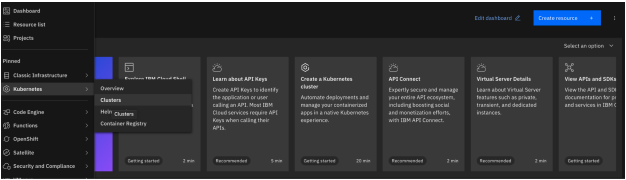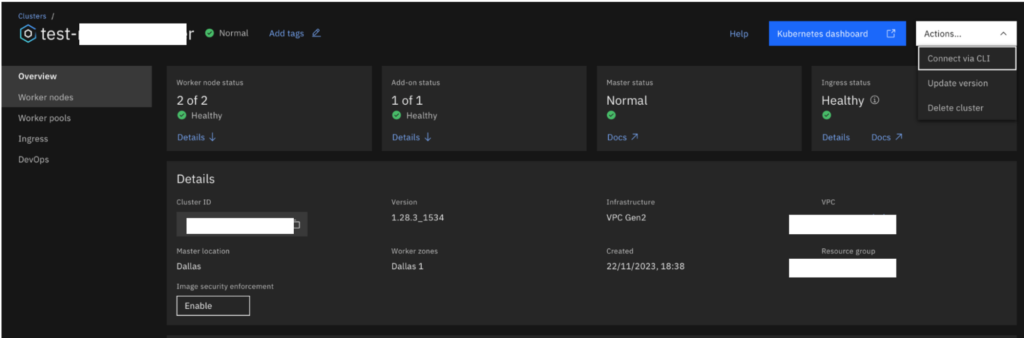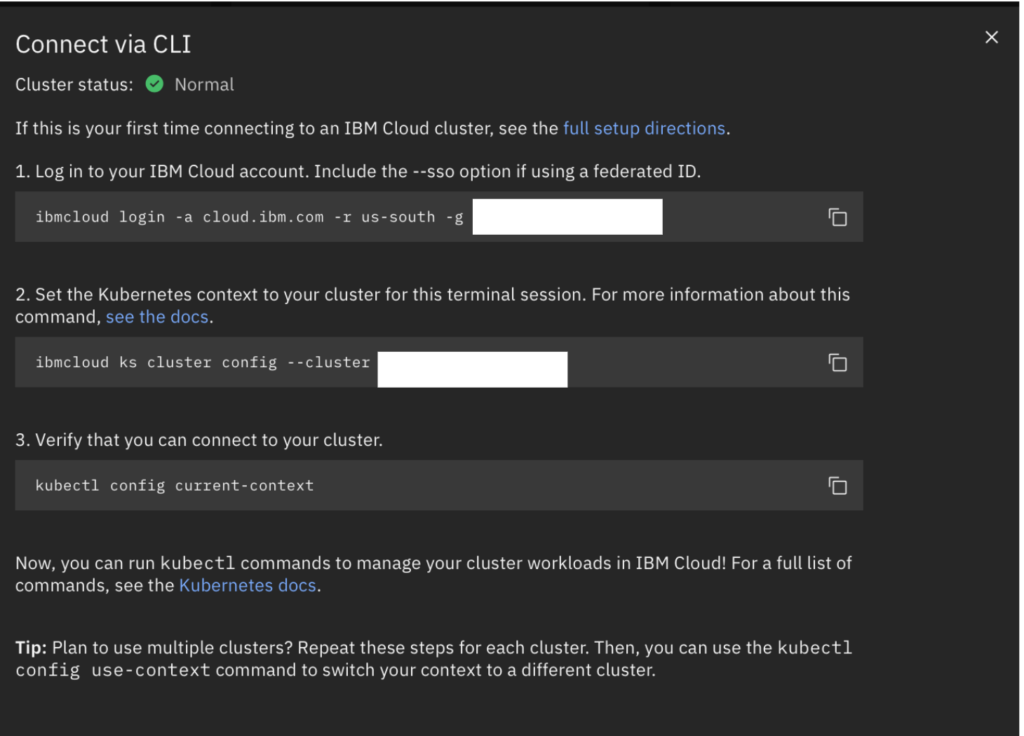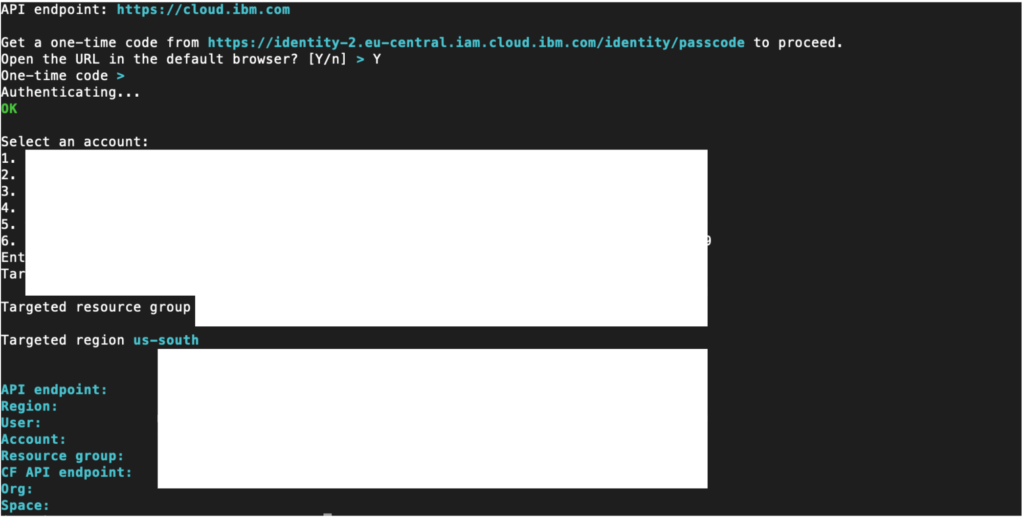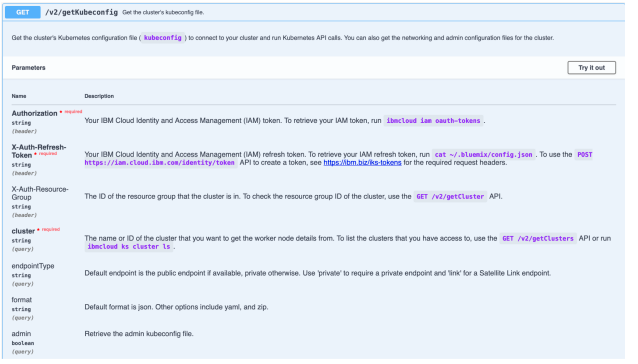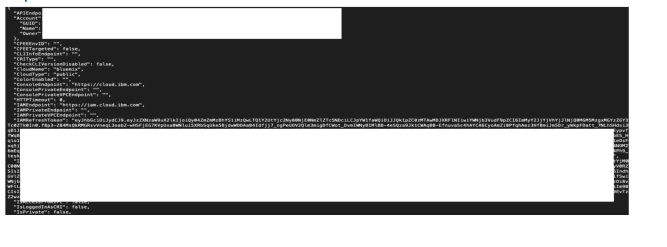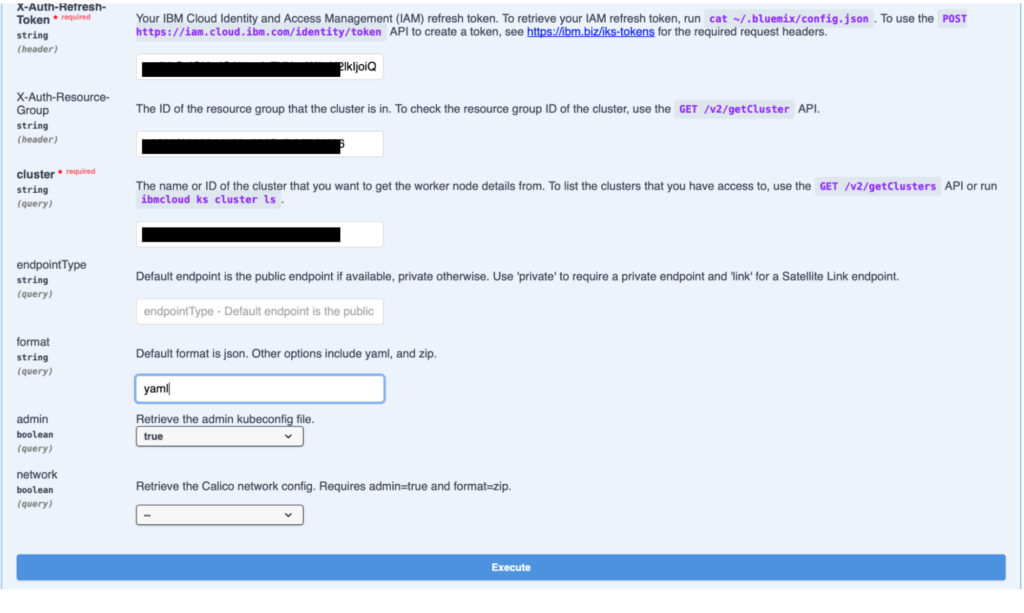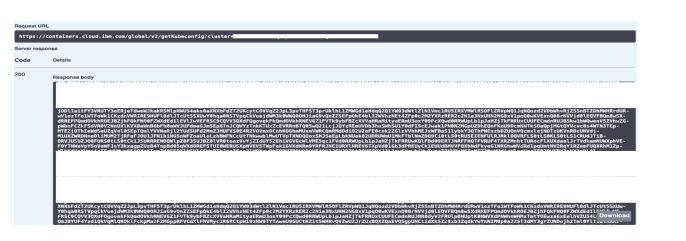Generating IBM Kubernetes Cluster Admin Configuration
The IBM Kubernetes cluster admin config, often referred to as the kubeconfig file, is a configuration file that holds authentication and access information required to connect and interact with an IBM Kubernetes cluster as an administrator. Kubernetes uses this file to authenticate users and define the context for interacting with a cluster.
Key uses of the IBM Kubernetes cluster admin config include:
● Cluster Access: The admin config file contains information such as the cluster’s endpoint, API server address, certificate authority data, and authentication tokens required to authenticate and communicate with the Kubernetes cluster API server.
● Administrative Privileges: This configuration file often grants administrative privileges or superuser-level access to the Kubernetes cluster. It allows users with this config to perform administrative operations like creating, modifying, or deleting resources across namespaces within the cluster.
● kubectl Configuration: The kubeconfig file is commonly used by the Kubernetes command-line tool, kubectl. It defines the context for kubectl to know which cluster, user, and namespace to interact with by default. Users can switch contexts to manage multiple clusters or namespaces.
● Automation and Integration: This file can be used in automation scripts or tools that interact with the Kubernetes API to perform various tasks, manage resources, or deploy applications within the cluster.
● Security: As the admin config holds sensitive information such as authentication tokens, it must be handled securely. Access to this file should be restricted to authorized personnel to prevent unauthorized access to the Kubernetes cluster.
To generate the IBM Kubernetes cluster admin configuration, begin by logging into the IBM Cloud portal. Then, access the Kubernetes cluster through the resource list.
Next, select “clusters” from the menu to view a comprehensive list of all your Kubernetes clusters within your IBM Cloud account. 
Subsequently, choose the specific cluster from the displayed list to access its dedicated cluster details page.
Next, access the “Actions” menu located in the top right corner of the cluster details page by clicking on it.
Subsequently, select “Connect via CLI,” prompting a pop-up with steps to establish a connection to your cluster using the command-line interface (CLI).
If this is your first time connecting to an IBM Cloud cluster, see the full setup directions.
1. Log in to your IBM Cloud account via cli. Include the –sso option if using a federated ID.
ibmcloud login -a cloud.ibm.com -r us-south -g
Default Output:
2. Set the Kubernetes context to your cluster for this terminal session. For more information about this command, see the docs. ibmcloud ks cluster config –cluster output:
The kubeconfig file for your cluster will be downloaded using the command above and stored in the path ~/.kube/config
3. Verify that you can connect to your cluster.
kubectl config current-context
Now, you can run kubectl commands to manage your cluster in IBM Cloud!
To obtain the Kubernetes admin configuration file (kubeconfig) for connecting to your cluster, please access the following link: https://containers.cloud.ibm.com/global/swagger-global-api/#/v2/GetKubeconfig
To execute this API and retrieve the admin configuration, you’ll require the Authorization Token, X-Auth-Refresh-Token, X-Auth-Resource-Group, and the cluster ID.
To retrieve your IAM token, run ibmcloud iam oauth-tokens output:
To retrieve your IAM refresh token, run cat ~/.bluemix/config.json
Output:
To check the resource group ID of the cluster, run ibmcloud resource groups
Output:
After gathering all the necessary parameters to execute the API call, select “Try it out.”
Fill the input field with appropriate values, set the admin field to true, and the format field to yaml.
Finally, click on “execute” to retrieve the admin configuration.
Output:
Select the Download button to obtain the admin configuration for the cluster.
In conclusion, mastering IBM Kubernetes Cluster Admin Configuration requires attention to detail and familiarity with authentication processes. Stay updated with the latest documentation, follow precise steps, and verify each action. Embrace challenges as learning opportunities, and with practice, you’ll effectively manage Kubernetes clusters on IBM Cloud. Happy clustering!